Generate Yahoo Mail App Password Easily
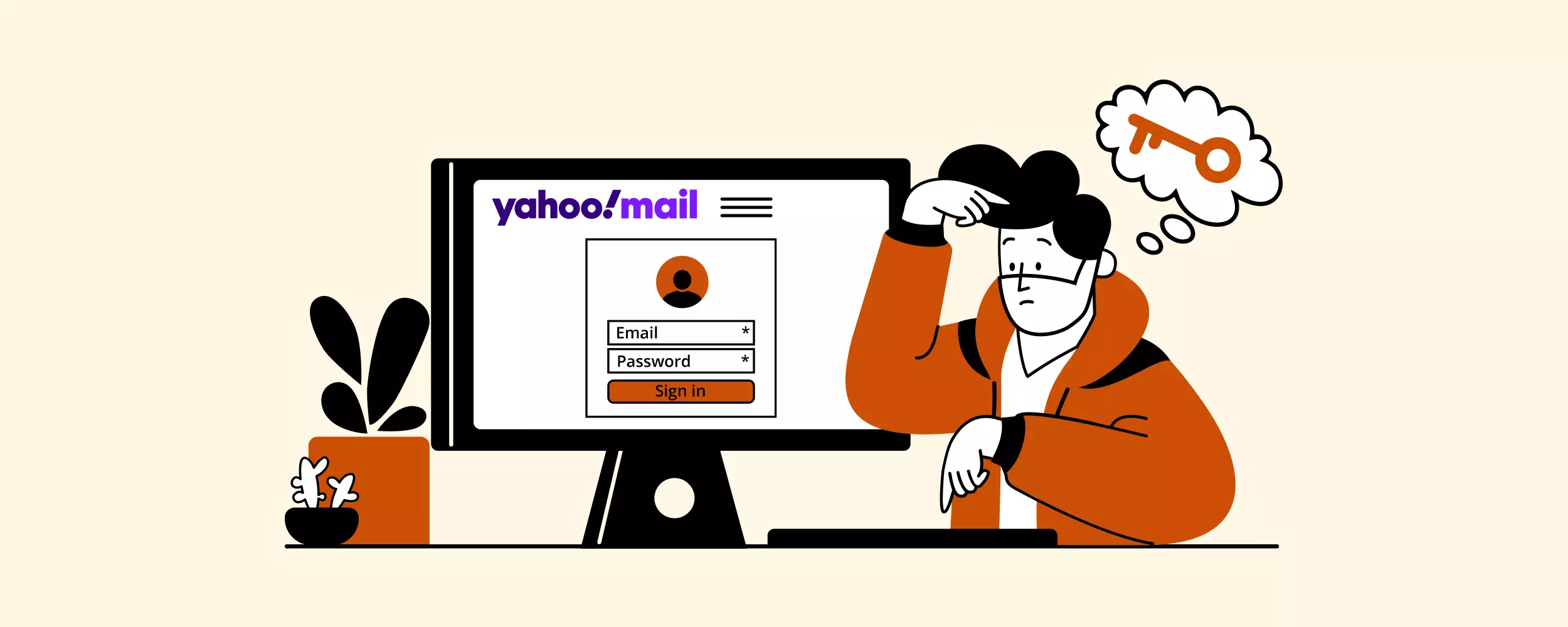
A lot of modern email clients, like Mailbird, have a branded Yahoo sign-in page where you only interact with the provider when adding an account. For the rest, you'll need to generate a Yahoo Mail app password to access your mailbox(es) through IMAP or POP.
In this post, you will find step-by-step instructions on how to generate this password from either a desktop or a mobile Yahoo app.
How to Generate an App Password in Yahoo on the Web
Follow the steps below to create an email password for IMAP or POP in Yahoo's web application:
1. Log in to your Yahoo inbox.

2. Click on your account icon and select the "Account info" link.

3. Once this is done, you will be redirected to the Settings page. Click on the "Account Security" tab in the left-hand side menu.

4. Scroll down to the section, "Other ways to sign in" and select the "Generate and manage app passwords" option.

In a pop-up window, the system will indicate that some applications require your Yahoo account name and email to connect to your Yahoo account. You may still come across an email client or other application that does not support Yahoo's sign-in method, and it will then prompt you to authorize using your Yahoo account name and password.
For security reasons, it is recommended that you generate a one-time password to log in to these apps.

5. Click "Get started" to proceed.
To generate a one-time Yahoo Mail app-specific password for a third-party email client or other application, you need to enter its name into the dedicated field.
For instance, to allow an Outlook email client on your Android tablet to use a Yahoo one-time password as an authorization method, type in "Outlook Android" in the dedicated field. To allow a Gmail client to do so, type in "Gmail_app."

6. Once the name for the app is provided, click the "Generate password" button to launch the Yahoo password generator. You will see it in a pop-up window:

7. Copy the password and paste it into a safe place, for instance, your password manager app, which stores all your passwords, encrypted, online.
The next time you add your Yahoo mail account to another email client or application, you should use the dedicated app password instead of your Yahoo mail default password.
Yahoo Mobile: Generate App Password on iOS or Android
If you want to create an email password for IMAP or POP using Yahoo's mobile application (for iOS or Android OS), access your Yahoo email account and follow the steps below:
1. To create a new application password using the Yahoo Mail app for iOS or Android, log in to your Yahoo mail app on your phone or tablet.
2. In the Y! Menu, click "Account Key."

3. On the next screen, the app will prompt you to receive an Account Key notification every time you need to sign in to a different email client or application. Click "Set up Account Key" to proceed.

Note: You need to make sure you allow push notifications from the Yahoo app on your mobile device.
4. The app will generate a sample Account Key for you. Tap either "Yes" (allow sign-in) or "No" (deny access to an authorized sign-in) to try how this functionality works.

5. You will see a confirmation message once you select either option.

Use the same sequence of steps in Yahoo Mail to generate an app password next time you need to sign in to a third-party email client.
How to Delete or Revoke Your Yahoo Email App Password
Knowing how to generate a Yahoo app password is handy. But what if you need to delete it? Follow the steps below:
1. Log in to your Yahoo inbox.

2. Click on your account icon and select the "Account info" link.

3. Once this is done, you will be redirected to the Settings page. Click the "Account Security" tab in the left-hand side menu.

4. Select the Manage app passwords option.
5. In a pop-up window, you will find all passwords that Yahoo has generated to allow your authorization in the third-party email clients and applications. Select the application you want to delete the password for and click on the trash can icon next to it.

What's Next?
What if you have more than one Yahoo email address? For instance, you may have an email address for business inquiries, one for private communication, and one for email marketing newsletters and online shopping.
If you continue using the webmail interface, you'll have to switch between these accounts multiple times a day. Having a dedicated tab for each email address in a web browser is not convenient.
On the other hand, if you start using an email client to use all those accounts in one place, you'll have to generate a Yahoo app password for each of the addresses.
A more effective way to manage multiple email accounts is to add them to Mailbird. It has a branded sign-in page for Yahoo, which is more secure than inputting your main credentials in a third-party app. And, unlike most email clients, you can access all your Yahoo addresses from one unified inbox.
Mailbird is an award-winning desktop email client for Windows 7, 8, 10, and 11. There's also a macOS version in the making.
Features
Our email client supports multiple-email account management with its powerful features, including
- a unified inbox;
- a unified calendar;
- a drag-and-drop contact manager;
- an attachment search function;
- shortcut keys for email writing, replying, forwarding, etc.;
- a snooze function for email productivity;
- a customizable email signature; and
- folders to organize emails.
Integrations
To take email to the next level, Mailbird supports numerous integrations with apps for productivity, task management, collaboration, and communication, including
- Google Calendar,
- Contacts manager,
- Slack,
- Dropbox,
- WhatsApp,
- Trello,
- Asana,
- Todoist,
- Facebook, and
- Twitter.
Users that have opted for Mailbird say that it has streamlined their email communication and helped declutter their mailboxes.
Final Thoughts
Protecting your email from unauthorized access nowadays is more important than ever as the number and severity of cybersecurity crimes grows unprecedentedly. Email passwords provide the first line of defense against hackers looking to access your personal or business communication in an unlawful manner.
As a result, you should never neglect the simple rules of email security hygiene:
- Create a strong password for each email client or app that you use.
- Change your password periodically.
- Do not share your passwords with other people.
- Keep your passwords in an encrypted manner with the help of a password manager.
- Create a one-time password each time you log in to an email client or other app using an email authorization method.
As an alternative to Yahoo Mail app password generation, you can also use a modern email client like Mailbird that offers a branded sign-in page.