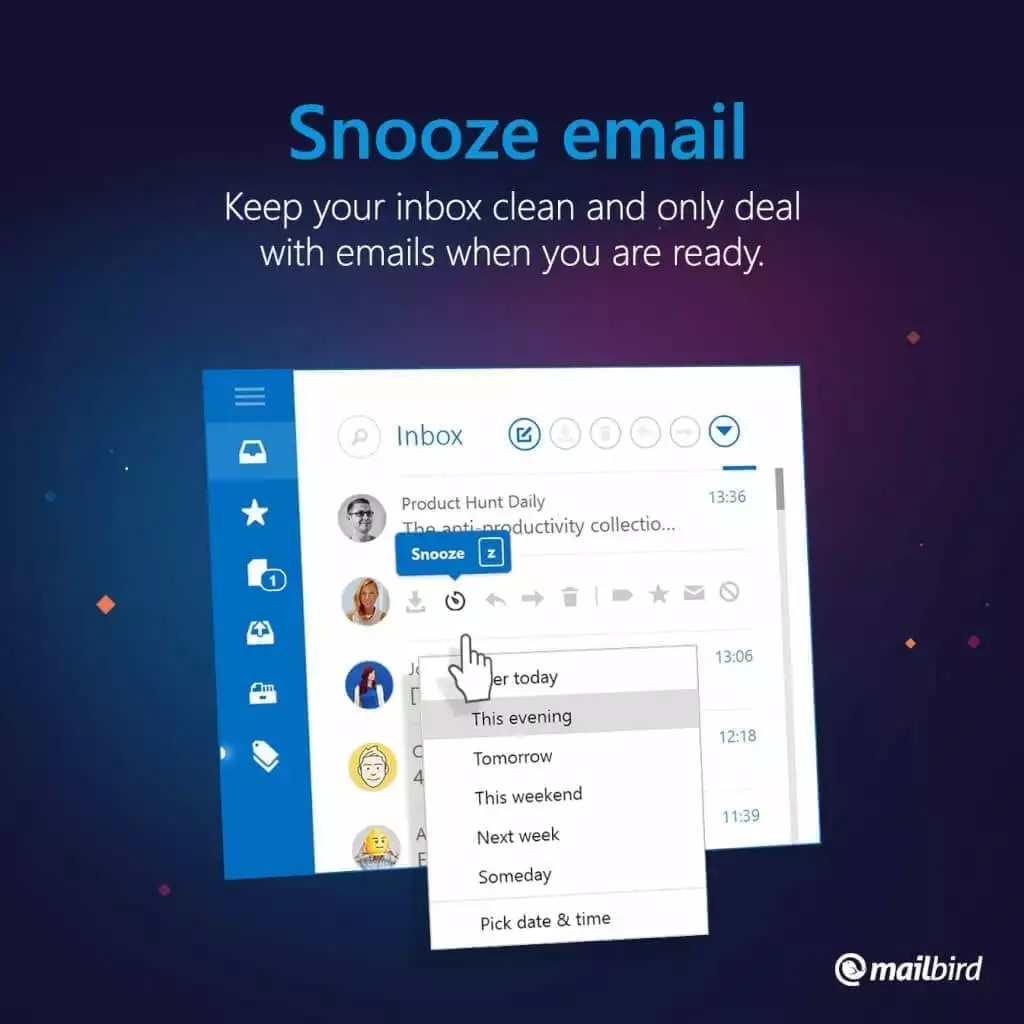Inbox Zero - The Secret to Streamlining Your Email
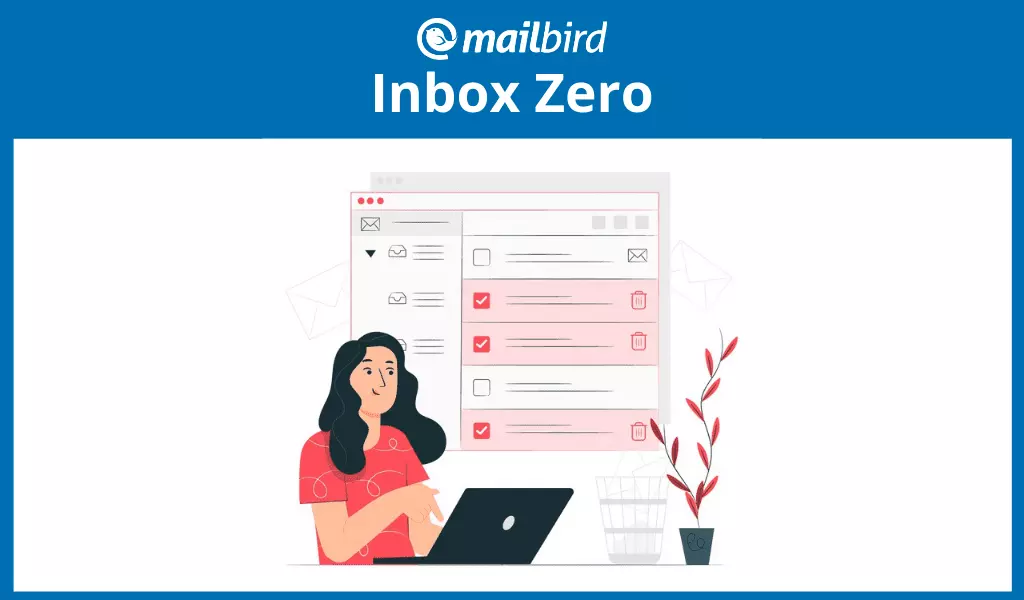
The modern-day professional is constantly battling information overload, as a barrage of work-related emails and marketing newsletters inundate their inbox daily. It can lead to significant stress and a feeling of being overwhelmed. To alleviate this stress, many individuals turn to Inbox Zero, a highly regarded approach to email management that promises to bring a sense of calm and organization to the otherwise chaotic world of email.
While it may sound like a catchy title, the Inbox Zero approach is much more than just a name. For some, it is a "holy grail" of email management, offering a philosophy and methodology that results in a clearer mind and less stress. However, it is also important to note that others view it as a potential source of additional problems.
What Is Inbox Zero?
The Inbox Zero approach is a methodology for managing emails that emphasizes the importance of dedicating attention to the most critical tasks. Developed by productivity expert Merlin Mann, the term " inbox zero" refers to minimizing the amount of time an individual spends in their inbox, freeing up their mental capacity for more important tasks.
Despite its bold name, Inbox Zero is not just about keeping a clean inbox but also redirecting focus toward tasks that demand the most attention. The approach has been praised and criticized, but the core idea remains to optimize the email experience and make it more efficient and productive.
Benefits of Inbox Zero
Adopting the Inbox Zero approach can bring numerous benefits to email management and productivity. From reducing stress levels associated with information overload to prioritizing the most prominent tasks, Inbox Zero streamlines the email experience, making it more manageable and efficient. Below we have mentioned the top 7 benefits of implementing the Inbox Zero approach to improve your email management.
- Improved focus: Inbox Zero helps to minimize distractions and allows you to focus on your current task without the constant pull of new incoming emails.
- Increased productivity: By processing emails at designated times and using the 5 activities (do, respond, delegate, defer, or delete), Inbox Zero helps to prioritize tasks and increase overall productivity.
- Reduced stress and anxiety: An overflowing inbox can be stressful. Adopting the Inbox Zero approach can help reduce anxiety by keeping your inbox organized and under control.
- Better time management: Allocating specific time slots for email processing helps to manage time more effectively and avoid wasting time on constant email checking.
- Better decision making: By prioritizing emails, Inbox Zero helps to make better decisions, ensuring that the most prominent tasks are at first priority.
- Improved communication: Responding to emails immediately helps to improve communication and ensures that important messages are not missed.
- Increased creativity: By reducing distractions and freeing up time, Inbox Zero can help to increase creativity and allow for more focused thinking and idea generation.
How to Get to Inbox Zero
Merlin Mann's Inbox Zero centers around five activities that should be applied to every email that drops in your inbox — do, respond, delegate, defer, or delete. However, there are some tips for improving email management that go along with those actions:
- If your inbox is already full of clutter, start with deleting and archiving as many as you can.
- Don't keep your web or desktop email client running at all times.
- Portion out the time spent processing your email throughout the day.
- If you know that an email can be better answered by someone else, forward it to them.
- Create a separate folder for emails that require more than two minutes for response or can be answered later.
- Respond to emails immediately if they can be dealt with in two minutes or less.
If you heed this advice, you can gradually reduce the time spent bouncing your attention to your inbox and back to work or other activities. However, before you start, let's figure out if the Inbox Zero approach is something you should whole-heartedly embrace.
Should You Adopt the Inbox Zero Approach?
Inbox Zero is touted as the ultimate way to declutter your electronic communications. When there isn't a single email in your inbox, a huge weight feels like it has been lifted from your shoulders. There isn't any anxiety about responding to an email. No more letting so many I'll-get-to-them-later messages build. (You never actually get to them later.)
The theory is that by keeping your inbox at zero, you're constantly at tabula rasa or a "blank slate." You can immediately deal with any emails that arrive in your inbox, which improves time management in reducing how much time you spend on electronic communications. You can then focus your energies on the important tasks at hand. It is supposed to be a way to increase productivity and efficiency.
While this is a great strategy, it really isn't a practical way to control your email inbox. At some point, constantly maintaining Inbox Zero becomes more of a hassle than a helper. It becomes a near obsession to ensure a single email doesn't sit in your inbox. Quite frankly, it's downright idealistic.
Best Approach to Reach Inbox Zero

To effectively manage the overwhelming volume of emails received daily, it's essential to adopt efficient strategies that minimize stress and maximize productivity. While striving for Inbox Zero may seem like an attractive solution, it may not necessarily be the most constructive use of time, and could contribute to increased anxiety.
Fortunately, several proven techniques can significantly decrease the number of emails in your inbox and alleviate the burden of email management. By implementing these email management tips, you can attain a more organized and less stressful email experience.
1. Schedule time for emails
Scheduling time for emails can be a great way to ensure that you are managing your email effectively and not getting overwhelmed by an overflowing inbox. Here are some steps to help you schedule time for emails:
- Determine your peak productivity hours: Figure out when you are most productive during the day and block off that time for your most important tasks.
- Set specific email check-in times: Decide on specific times during the day when you will check your email and stick to that schedule. It will help you stay focused on your work and avoid constantly being pulled away by email notifications.
- Use tools to help you manage your time: Many tools and apps available that can help you schedule time for emails and keep you on track. Some popular options include Boomerang, Todoist, and Google Calendar.
|
Takeaway: Depending on the number of emails you receive per day, give yourself an appropriate window of time to respond, label, or delete any emails first thing in the morning. For example, check email around the lunch hour and at the end of your workday. |
- Use the "batch processing" technique: This technique involves dedicating a set amount of time each day to checking and responding to emails, rather than constantly checking throughout the day.
- Be mindful of email overload: Keep in mind that not every email requires an immediate response. If you find yourself getting overwhelmed, take a break and come back to your inbox later.
- Turn off notifications: Turn off email notifications on your phone, tablet, and computer to avoid being constantly distracted by incoming emails.
By setting aside a specific time to clear your inbox, you won't be distracted by the ever-growing number of emails throughout the day. Instead, your clear inbox at the beginning of the day provides a blank slate. The repeated action throughout the day is a great way to maintain that same feeling of clarity. Your mind will feel as clear as your inbox because you don't have scads of emails looming over your head.
2. Don't let emails build over time
Deal with each email right away. If you've already taken the time to open and read the email, why not finish the job?
To avoid emails from piling up over time, one can implement the following strategies:
- Set aside dedicated time slots for checking and processing emails, rather than constantly checking the inbox throughout the day.
- Use the "Do, Respond, Delegate, Defer, or Delete" method, as proposed by Merlin Mann, to quickly triage emails and reduce their number in the inbox.
- Utilize email filters and labeling systems to sort incoming emails into relevant categories, making it easier to prioritize and manage them.
- Make use of the "Unsubscribe" or "Mark as Spam" options for any unwanted or irrelevant emails, reducing future clutter in the inbox.
- Automate responses for frequently received or straightforward emails, freeing up time for more pressing matters.
How to deal with more complicated emails
Of course, there are lengthy emails that require more than the specified time you set aside. Label them for a later response, and set aside additional time to answer that email. It's important to focus on the types of emails you receive, so you can choose the best way to deal with them as they enter your inbox.
What tools can help
At Mailbird, we know the hassle of getting to all of your emails, no matter what length. That's why we have implemented a lot of features to make it easier to deal with your email load, like quick compose, quick reply, keyboard shortcuts, and clean in-line reply, to mention only a few.
Need a great tool to help you deal with your emails?
3. Make labels and folders your best friends
Implementing a well-structured filing system, such as using labels and folders, can greatly enhance the efficiency of your email management.
By archiving completed emails and organizing others into designated folders, retrieving important information becomes a simple and streamlined process. It not only saves time but also provides a clear and organized overview of your email correspondence.
Consider creating folders based on topics, email addresses, projects, or activities, such as payments or purchasing habits. It will allow for quick and effortless retrieval of information, reducing the frustration and stress associated with searching for a specific email.
How to use folders for email management
- Create a project folder. If you're heading up a big project, create a folder with the name of it.
- Fill it up. Send any emails regarding that project to your newly created folder. Repeat this action with other easily identifiable threads of emails.
- Create a filter. Take it a step further and create a filter that will automatically send similar emails to that folder.
From there, label and organize emails in a method that makes the most sense to you. Ultimately, you are looking to create folders for important emails and remove any unnecessary clutter. Whatever you choose to label your emails, make sure you place them in an appropriate folder once you've taken any required actions, or create a filter rule to make the process automatic.
How to create folders in Mailbird
In Mailbird, it is very simple to create folders and add labels to your emails. Once you label your emails, they will always be located in the corresponding folder until you move them to another folder or delete the current one.
Don't worry, deleting a folder doesn't delete all the emails in it!
You can customize and choose the color of each label to make it even more organized. Do you need help setting up folders and labels? Check out our Knowledge Base article that answers all of your questions.
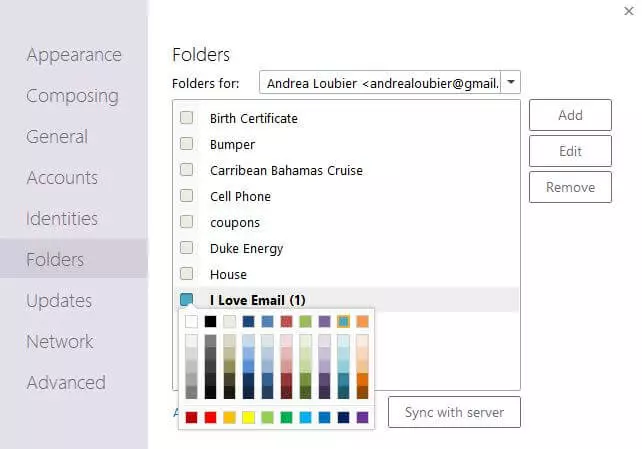
4. Unsubscribe from commercial emails you don't need
How many newsletters, sales, or random emails do you receive from blogs and sites from which you've signed up for a subscription? More than likely, it's a lot. It's easy to just delete them and move on, but they'll continue bombarding your inbox over time. Maybe a clothing boutique only sends something once a week, but when was the last time you actually read their newsletter? Pretty sure it's never, and you only signed up for a coupon offer or other deal.
Do yourself a favor and stop ignoring the problem by simply deleting the offending email.
How to reduce the subscription list
Determine which email subscriptions you actually read, and mass unsubscribe from the rest. This process can be done slowly over time, as the emails arise, or all at once. Either way, the random clutter in your inbox will be significantly reduced by performing this simple task.
In order to help mitigate any future communications from a blog or website you've signed up for, unsubscribe from their list immediately after receiving your coupon code or other enticing deal. This will stop the flood from ever occurring in the first place.
How to unsubscribe with Mailbird
Would it take too long to unsubscribe? We have implemented a great app for that in Mailbird called Unroll.me. This fantastic app helps you unsubscribe from unwanted emails and also bundles other emails like newsletters, coupons, and other ad-mails into one "Rollup" email. Instead of receiving ten individual emails, you will only need to open one. It's definitely worth a try. You can simply activate Unroll.me in your Mailbird App store.

5. Hide emails for later
This may seem like cheating, but it can be a very effective use of your time. At the end of the day, use an email scheduler to hold off on emails until the morning or in between your scheduled email time. You'll finish the day feeling like you've maintained a clean inbox. Furthermore, you will not receive any notifications until you visit your mail application the next day or whenever you have scheduled them to come back to your inbox.
How to hide emails
Use snooze as a strategic tool to maximize the amount of time you focus on each task at hand — and not your email. If you have a tight deadline, snooze all unrelated emails for a set period of time, and put all of your energies into the project and the emails specifically related to it. Once complete, you can focus on any emails you didn't previously have time to answer. This allows you to fully put your attention to a current task and makes you more productive overall.
How to snooze emails
In Mailbird, this very handy feature is called Snooze. You can snooze any email in your inbox by simply right-clicking the email. Choose the date and time when you would like that email to return it to your inbox. You can learn more about the feature in one of our blog posts: Snooze Email.
Conclusion
It is clear that constantly attempting to maintain Inbox Zero is a fruitless effort. Really and truly, it isn't an effective email management method. However, the advice highlighted in this article can help you reach the end goal of the method — more effective email management.
The main takeaways are to focus on the methods that reduce the clutter and always remember to organize. Be happy with your inbox, and breathe a sigh of relief.
How many times do you reach Inbox Zero, if ever? And how do you do it? Let us know in the comment section below.
Get closer to reaching Inbox Zero with Mailbird.
FAQs about Inbox Zero
How do I make my Gmail inbox zero?
The first step would be to avoid keeping the tab with your Gmail account open at all times. You'll see the little number on the tab title indicating how many unread emails you have and be constantly tempted to check it, outside of your scheduled email checking time.Gmail also has essential tools for maintaining the advice given in this article:— A quick action bar that appears when you hover over an email allows you to archive, snooze, or delete an email that doesn't need reading.— Labels with color indicators organize your emails into folders and subfolders.— Filters automate the labeling process.— The handy unsubscribe link at the top of the email window will get rid of unwanted subscriptions.— The snooze button will schedule some emails for later.You can also add your Gmail account to Mailbird and get all these features along with integrations that can help you turn task emails into actual tasks with apps such as Asana and Todoist. You'll be able to direct all conversations that are worth a chat and not an email into a dedicated chat app, such as Slack or Facebook Messenger, and use the chat right beside your inbox. And all this functionality works for multiple accounts simultaneously. Unified inbox zero, how about that?
How do I keep my inbox empty?
If you really, really need that look of an empty inbox, you can achieve it by using the Delete and Archive buttons with every single message that arrives in your inbox.Groups of messages can also be filtered to delete automatically. For example, in Gmail, you can go to "Advanced search," type in your query, and click "Create filter." In the next window that opens, check "Delete it" and "Also apply filter to matching conversations," and then click on "Create filter."
How do I manage lots of emails?
There's no easy answer to this question, but we can suggest a few steps that can improve your email management experience:— Set aside some time for each step and don't do everything in one go. It's too stressful to tidy up an overflowing inbox.— Remove as many emails as you can from your inbox, especially ones that have been hanging out in your account for ages but don't add any value to your life or hold any information that could be necessary in the future.— Create a few categories (folders) for emails you usually get, such as project-specific, travel, and payments. Go through your emails and send each into the category where it belongs.— If your emails that belong to a specific category all have the same sender address or words in the subject line, filter them and apply a folder in bulk.