Child-Safe Email: How to Protect Your Kids from Spam
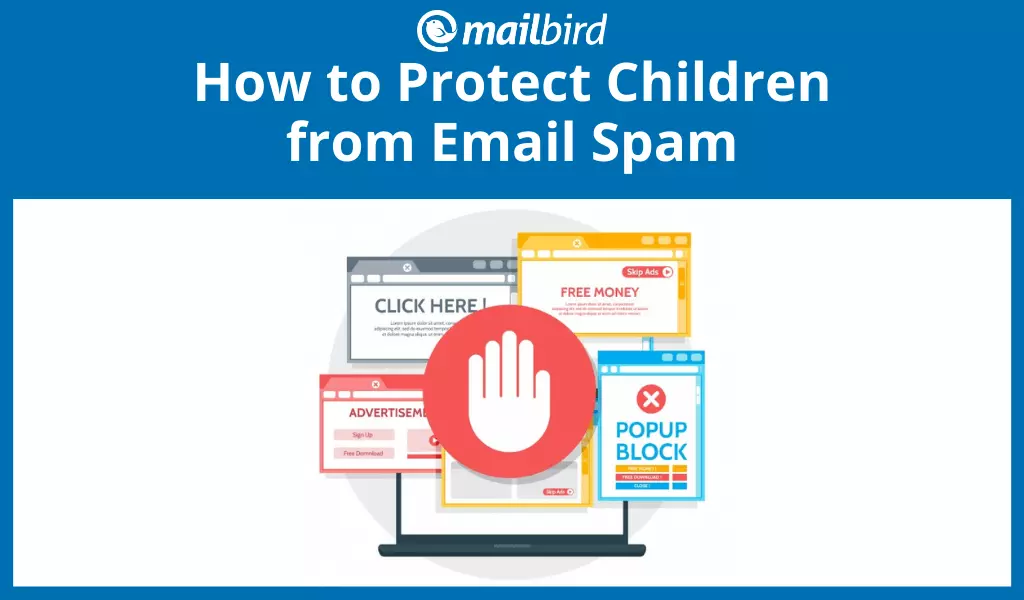
One of the hindrances internet users face is problems with cyber security, including the struggle to find the best email providers for kids with proper parental controls. Children and young teens are super tech-savvy. They may navigate the internet with ease, but at the same time, they may underestimate the hazards of using an email address.
A common way of scamming internet users is by sending spam via email. You can keep your kids safe from unwanted emails using the following tools.

Install Spam Blocking Software
Email spam is a form of advertising. Spam messages are delivered to your inbox because your email address or your kid's email address was given to someone. For instance, you disclose your email to your friends, online forums, sign-up software downloads, and much more. Kid-friendly email content can be accessed with a spam blocker, and you protect your children from receiving unwanted email.
To install a spam blocker on Chrome:
Below are two examples of spam blockers you can install.
POPFile
First, POPFile is a flexible, powerful email grouping tool using POP. Second, it is an NNTP proxy that filters spam email efficiently. Third, it codifies good emails automatically. Finally, the downside is that this application gets heavier on memory and CPU usage as you train more emails.
SpamRIP
This software is an explicit spam blocker for any POP email service account that allows you to block a specific address. It also works as a separate program. It lets you inspect and erase unwanted emails before they reach the default inbox. However, this application is not compatible with IMAP accounts.
Check out SpamRIP yourself here.
Other great examples of spam blocking software include G-Lock SpamCombat, MailWasher free, SpamWeasel, Spamfence, and Spamihilator.
You can also block pop-ups on all sites, as they generally contain spam. If you are a Chrome user:
- Open Chrome.
- Click the More icon at the top right.
- Click Settings at the bottom.
- Then, click "Site settings" under "Privacy and security."
- Under "pop-ups," select an option.
- You can decide either not to allow any site to show pop-ups or allow all sites to show pop-ups.
Install Time Monitors
You can use a PC time monitor to regulate the amount of time your child has access to a PC. The following tools can be installed to monitor your child's activities online.
Mobicip
This tool is compatible with iOS, Windows, and Android. Using this software, you can filter search settings, block content, monitor activity, and view app use. The free version of this app is available on Android and iOS. The Windows version is available at $39.99 per year.
You can find more info or try the app here.
Watchover
This tool is exclusively available on iOS and definitely worth taking a look at. First, you download Watchover's configuration onto your PC. From then on, it will record all activities taking place on the device. It will also take screenshots and store them for 48 hours. Furthermore, it assembles all your kid's email data in an outline and displays the sites they have accessed.
All that is easily accessible from your phone for a very reasonable price ($4,99). Find out more.
Install Filtering or Blocking Software to Ensure the Best Email Account for Kids
Filtering software scrutinizes all the incoming messages to an email address. Then, it separates appropriate emails for kids from spam emails. Above all, the spam blocking software detects and rejects spam automatically so it does not reach your child's inbox.

MalwareBytes Anti-Malware
To many computer enthusiasts, this is the most trustworthy malware software for an email address they have encountered. Protect your children's personal information from cyber criminals and malware using this tool.
It comes with the following features:
- Progressive malware detection and removal
- Installs on already affected systems
- Scheduled scanning and fast scans
- Supports more than 35 languages
- and more
Click here to install this tool.
Keystroke Loggers to Set Up Email Accounts for Kids
As an effective technique to protect your kids from cyber crime, a keystroke logger will help you keep a record of communication between your kids and others. This makes it easy for you to follow what they have been up to. You can also spot whether they have shared their email addresses with spammers, for example.
There are several keystroke loggers you can install. Examples include:
DanuSoft Free Keylogger
DanuSoft's keylogger is a free tool to capture keystrokes, and it's simple and easy to use. You can hide or unhide this program by typing a chosen keyword. Furthermore, you can configure it to run as stealth automatically during system startup. The configuration is done from the system settings.
Get more details here.
REFOG Free Keylogger
REFOG caters to business, home, and corporate use. It has a free and a paid version. The free version monitors keystrokes, visited sites, computer activities, programs, and the clipboard.
The basic (free) version has most features disabled. You can download the free version here.

Filtered ISPs
Filtered ISPs (internet service providers) are able to manage the content a network user is allowed to access. These can be used to regulate kids' email accounts against distasteful online websites. Also, you can protect them from signing up for inappropriate or unsolicited emails. In summary, using filtered ISPs helps you select and control the content available to your kids.
The following are great examples of using filtered ISPs to protect your kids:
Internet Proxy
Filters are sometimes offered by internet providers. If your internet provider doesn't provide any, you can sign up for proxy internet service. This service will filter the emails before they get to the email account. You don't need to install a proxy because it's online. All you need to do is turn on the service with your ISP, and email addresses and content will be filtered.
Apart from an internet proxy, you can use VPN Software (Virtual Private Network) and DNS.
Kid-Friendly Portals
These sites allow kids to access content meant for kids only. They are protected from inappropriate content and any kind of spam.
The following sites are great examples:
Funbrain
This is an entertainment site, but it still enhances learning through interactive games like Math Baseball, etc. It also offers a range of comics and web books like Amelia Writes Again.
Funbrain gives parents the opportunity to control content, depending on their kid's age. Your child will not have access to inappropriate content and email addresses.
Click here to get to Funbrain's page.
National Geographic Kids, Pottermore, Highlights Kids, Funology, and Whyville are other kid-friendly sites.
Create Email Account Names That Are Hard to Crack
The majority of spammers use computer programs to guess email addresses. So, if your kid's email address doesn't contain numbers and underscores, it is vulnerable to any kind of spamming. Research shows that email addresses containing numbers, letters, and underscores are hard to crack. Make sure your kids use them when creating their own email addresses.
Read Emails in Plain Text
Spammers have used this technique to steal active email addresses. An email spam written in HTML contains programs that redirect your kid's web browser to the advertising page. HTML are codes used to create web pages. So, images in the emails are designed to send messages to the spammers. From here on, spammers use the images to spot active email addresses.
So, to protect your kids from this kind of spam, set the account to read your child's emails in plain text. Go to the email app's main menu, then select preferences and choose to read emails in plain text.
Teach your kids how to be safe online. Take appropriate measures to choose only the best emails for kids.
How do you keep your kids safe online? Let us know in the comment section below.
FAQ
How old should a child be to have a Gmail account?
For a child to have a Gmail account, she or he must be at least 13 years old. For children under 13 years of age, an email account can be set up and managed with Family Link. By linking their Google accounts with their kids', parents can actively supervise their children's accounts and other products like Chrome and Google searches.
What is the best email platform to use?
The best free email platforms are: 1. Gmail 2. Outlook3. AOL 4. iCloud Mail5. Yahoo! Mail
What happens to Family Link when a child turns 13?
When your kid is 13 years of age (or the age fixed by your country), he or she can have a normal Google account. Right before their child's 13th birthday, parents receive an email notifying them that their kid can take charge of the account, and the parents will no longer manage it.
How do I recover my child's Gmail account?
Here's how you can recover your child's Gmail account if you lose the password. 1. Open the Family Link app on your primary device. 2. Select your child's account. 3. Go to the card for your kid's device. 4. Go to Settings. 5. Select "Reset device and delete data."
