Multi-Account vs. Multi-Identities
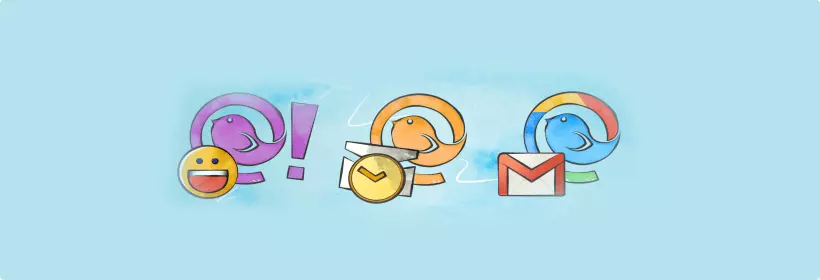
"We want multi-account!"That is the biggest request you guys have for Mailbird. And we're on it. Our developers are pounding away at their keyboards even as I write this, and we will unroll multi-account in about a month. But there's this little feature called multi-identities that might just solve all your multi-account problems right now. Think of it like multi-account beta.
What's Multi-Identities you ask?At it's most basic, multi-identities is a feature that lets you send an email from any email address you want. So, when you've got to talk about that last meeting with your teammate, you write your email and then click "Send from you@yourbusiness.com". When planning your weekend adventures with the crew, you click "Send from you@gmail.com".
Doesn't sound like much at first glance right? But here's what it can do.With a little bit of filtering & forwarding magic, multi-identities lets you centralize all of your inboxes into one, and manage your emails just like you would with multi-accounts.
Here's how you set it up:The set-up for multi-identities takes longer than it will for multi-accounts, which is one of the main reasons we're building multi-accounts. It's about 2-3 minutes per email account. Setting Up Multi-Identities First, in Mailbird, click 'Mailbird', 'Options', & 'Identities'.





And you're doneYou now have a centralized inbox for all your emails, a way to sort them according to where they're coming from, and the ability to reply & send from any email you want. In short, you have all the capabilities of multi-account, a month before multi-account goes live.