Common eM Client Issues and Proven Tips to Fix Them
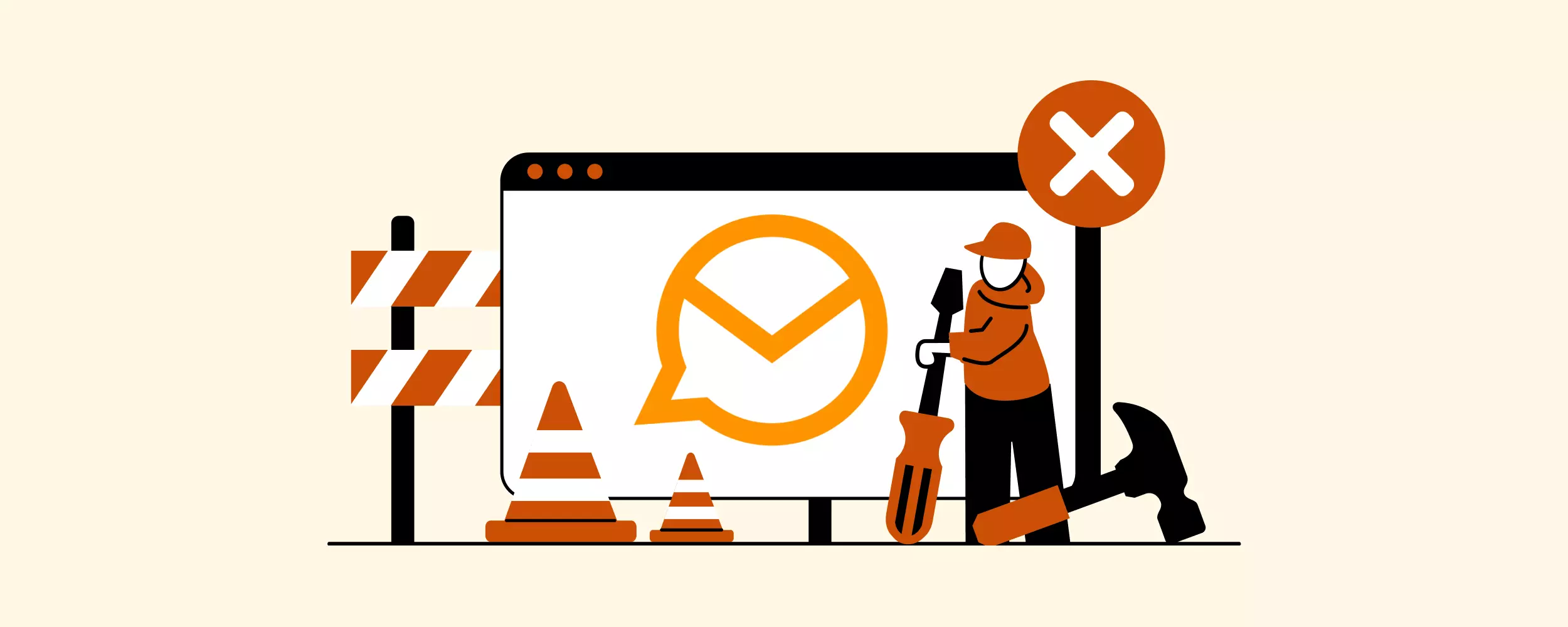
eM Client is a good example of modern software that combines email, a calendar, and contact management in a single place, which is supposed to be a good step towards productivity and task automation.
Though the developers of this email client promise that it is constantly being updated and protected from vulnerabilities, a few persistent eM Client issues may prevent its many users from getting a top-notch experience. In this article, we will examine the most common problems and give helpful tips on how to solve them.
10 Common eM Client Issues and Their Solutions
Some of the most frequent causes of why eM Client is not working concern the app being too slow, unreliable, or both. Some users also report issues with attachments, syncing, and email formatting.

Just like the reported issues vary, so do the remediation means for them. Depending on the specific problem — whether it is eM Client sync issues, eM Client setup issues, eM Client not working with a VPN, or the eM Client calendar not working — the way to fix it should be chosen for each setup individually.
Here are the top ten eM Client issues and their solutions. We hope they will help you address the challenges faced when using your eM Client.
1. eM Client Crashes and Freezes
Speed and reliability are some of the features most appreciated by the users of modern email clients. However, one of the most common eM Client issues that many users have reported is eM Client not working at all — it crashes or freezes, which certainly does not add to a positive user experience.

To fix occasional crashes and freezes, you may try to:
Solution 1: Reinstall eM Client
To reinstall your eM Client, delete the installation files.
Go to Programs → Programs and Features → eM Client → Uninstall. Make sure you do not delete your database directory.

Download and install the latest version of the email client from the marketplace.
It should automatically fetch your initial database directory, so no emails will be lost.
Solution 2: Upgrade your current eM Client
From the main menu, navigate to Help → Check for Updates.

eM Client will complete the update automatically.
Re-launch the app after the updates are installed.
2. eM Client Performs Slowly
Another common issue eM Client users often experience (in most cases, when they are not running the latest software version) is that the application runs slowly, especially when trying to open large emails or sync a large number of emails.
According to the app's developers, the slowness may be caused by the attachment indexation and folder syncing. They are working to fix this issue and bring a better CX to all users. As a temporary remediation, they recommend leaving eM Client running overnight on your device, so it can complete indexation and syncing.
3. There Are Problems with Attachments in eM Client
Some users have reported eM Client attachments not working properly: the files can't be opened or downloaded.
There are multiple reasons why eM Client users may experience problems with attachments and multiple ways to resolve this issue.
Solution 1: Upgrade your current eM Client
From the main menu, navigate to Help → Check for Updates.

eM Client will complete the update automatically.
Re-launch the app after the updates are installed.
Solution 2: Download messages for offline use
Sometimes, the issue may be resolved with an option to download new messages, including attachments and images, for offline use. This is convenient if you foresee connectivity issues. Select the option to "Display unsafe content in messages from people in contact list" in your Sync Options of the Privacy settings.

Solution 3: Run eM Client Troubleshooter
If the attachment problems persist, try running the eM Client troubleshooter.
Go to Programs → Programs and Features → eM Client → Repair.

Follow the troubleshooting instructions and relaunch the email client. This should help you resolve all issues with attachments not opening or not downloading.
4. eM Client Does Not Sync My Calendar
Many users have reported the eM Client calendar not working in sync with other applications. Complaints about the Outlook calendar not working with eM Client or eM Client Google calendar sync issues likely appear as a result of the email applications not "talking" to each other properly. In most cases, the issue persists for recurring events only.
Solution 1: Reconnect your calendar
As a way to fix the calendar sync issue, it is recommended to disconnect your calendar from eM Client and then connect it back.

In most cases, the repeated pairing of the accounts (be it Outlook, Gmail, or a different app) will help cure the issue.
Solution 2: Recreate recurring events in the eM Client calendar
If the first solution did not prove helpful, delete the recurring events from your other calendar (Gmail, Outlook, etc.) and create them afresh from the eM Client interface.

Make sure to choose the option to re-add the repeating events in eM Client.
5. Notifications in eM client Are Unreliable
Some eM Client app users have reported that they are not getting notifications when they receive email messages or when their calendar events are scheduled.
There are two ways to set up email and calendar notifications if you are using eM Client: from the application itself or from the Windows Action Center. Native eM Client notifications are considered more reliable, so this is usually a preferred option.
To enable eM Client notifications, navigate to Menu → Settings → General → Notifications and make sure you have the option "Use system notifications box" unticked.

This will allow eM Client notifications to go through. There are also options to allow sound and pop-up window notifications to appear upon receiving an email or calendar invite.
6. eM Client Misses My Contacts
Some users have reported that their contacts are missing from eM Client after a sync. It is certainly not a pleasant experience, but do not fear that the contacts are gone forever. In most cases, there is a way to sync them in your email client.
It is recommended to navigate to Settings → General → General and make sure that "Show Local folders" is selected for your account. Your contacts should then appear in the Local Folders Contacts folder if they are synced with the mail server.

7. eM Client Reports Corrupted Files
There have been reports about corrupted files being sent or received through eM Client. As security is the number-one concern in the digital world, you should take such cases seriously and check your eM Client privacy and security settings.
In most cases, because the application recognizes some files as corrupt, it will not let you download them. Disabling the antivirus software and VPN temporarily will most likely fix this issue. However, if it does not, you can try re-installing the email client.
8. There Are Connection Issues in eM Client
Some users report eM Client not working with trouble connecting to certain mail servers. In this case, a "Connection Failed" error message may appear. As a result, users can't access eM Client, and their email messages are not being delivered or received.
Such connection issues may be caused by temporary server unavailability or incorrect settings. In most cases, when the app cannot establish a connection with the mail server, users see a corresponding warning message and a little red triangle, indicating that the inbox is out of sync.

To address the described connection issues, eM Client's support team advises to check a few options.
Solution 1: Upgrade your current eM Client
Firstly, it is worth checking whether you are using the most up-to-date version of eM Client. If not, the upgrade will likely help address the connection issues.
From the main menu, navigate to Help → Check for Updates.

eM Client will complete the update automatically.
Relaunch the app after the updates are installed.
Solution 2: Add eM Client to the list of exclusions for antivirus and firewall protection
If you are already running the latest version, then you should check your antivirus software. For the application to establish an uninterrupted connection with the server, eM Client should be added to the exclusions list in both your antivirus app and firewall.

Solution 3: Try a different IMAP/SMTP port for eM Client
You should also try a different IMAP/SMTP port if your eM Client does not send or receive emails. As in most cases, an old good re-installation of the email client may also fix the connection trouble.

9. Email Formatting Issues in eM Client
When sending or receiving eM Client emails, some users report that the formatting of their emails appears corrupted or not properly displayed. This may regard both incoming and outgoing mail.
For example, eM Client links in email may not be working properly, or the font changes, line spacing, and paragraph format may not be captured in the email. Since eM Client does not use rich text for messages (only HTML), some formatting elements may indeed display incorrectly in the email client.
As a workaround for eM Client formatting issues, some users suggest using a different text editor, like Microsoft Word, to compose an email containing the rich text format. It may not be very convenient to switch every time you need to compose an email, but so far this seems to be the best option to ensure the email contains all the formatting features you want to include in it.
10. Email Delivery Delays in eM Client
Some eM Client users report that they experience delays in delivering email messages due to mail server connection issues or other technical problems. Sometimes, the delivery delays are experienced even for simple, text-only (HTML), short emails containing no attachments. Users may sometimes experience delivery lags from five to 30 seconds, with longer intervals from time to time.
Here is an example of an error message you may receive:

How to fix the delivery delays will most likely depend on the eM Client version you are running and the configuration of the SMTP server you are using. The issue may also have something to do with the operating system of your device, as well as with some locally installed third-party software. The easiest option to try is clearing the application logs.
Still Experiencing Troubles with eM Client?
If you're fed up with the technical issues of eM Client not working, switching to a different email client may be a good option. Why not try an alternative app for your email communication that will prove faster, more reliable, and bug-free?
Mailbird is an intuitive and easy yet powerful email client for Windows that will boost your productivity by unifying all your email accounts in a single place.

While the Mailbird designers strive to make the user experience fly with a seamlessly designed interface, the app's developers work hard to make the email client fast and secure.
You will enjoy its many features, such as:
- Unified inbox that makes it easy to check all of your incoming mail at once;
- Native calendar that helps you unify all of your meetings and events;
- Moving emails between accounts that saves tons of time when you want to change your personal or business email address;
- Advanced email search and attachment search;
- Many integrations with productivity tools, like task managers, messengers, file managers, calendars, and more;And others, like email tracking, quick reply, undo send, snooze, and send later, intended to save your time and bring your email experience to a new level.
After switching from your old email client to a new one, you will have the option to import all your emails from eM Client to Mailbird in just a few minutes.
Do you want to give it a try?
Conclusion
Every software application is prone to tech issues and limitations. The key factor is that they do not ultimately affect the end-user experience and are addressed by the development team in a timely manner. In this article, we looked at the most common eM Client issues, along with the fixes and workarounds for them.
We hope the tips we shared will help you mitigate your eM Client issues and enjoy email communication with this software. If some of the problems persist, however, there is always an alternative to try. As an option, you can switch to Mailbird, which is another modern email client for desktop and mobile apps. This simple email client will help you maintain a healthy relationship with email, saving your time and effort and granting more productivity day by day.
FAQ
Is eM Client safe to use?
Yes, the content of all messages in eM Client is encrypted with PGP encryption, which relies on a digital signature that verifies the messages' contents and the sender's identity. Users can also use eM Keybook to protect their privacy.
How good is eM Client?
eM Client has a rating of 4.1 (based on the feedback of 140+ users). The users mostly appreciate the app's ease of use and the value they get when using the software. However, there are known issues and limitations that may affect the app's user experience.
Why is eM Client not working?
Why eM Client does not work depends on which version of the application you are using, which OS your device runs, etc. On the app's official website, you will find the answers to the most frequently asked questions on why eM Client is not working, as well as quick fixes for already known issues and bugs.
Why is eM Client so slow?
Why eM Client runs slowly depends on the version of the app you're currently using, as well as on the variety of other prerequisites (your device specifications and OS, third-party integrations, etc.). You can contact the app's support team to get assistance with this and other issues with eM Client.
Will reinstalling eM Client fix issues?
The answer to this question depends on the kind of eM Client issues you are experiencing. In most cases, either reinstalling the application or upgrading it helps resolve the problem. If it does not, you can google the best alternative solution to address your issue.